Diversity, Inclusion & Accessibility
Before you begin: Faculty who specialize in diversity, equity, inclusion and trauma-informed teaching have important things to tell us about teaching and course design during this time. Explore this curated list of resources to begin that journey.
![]() Please visit each of the following links for additional information.
Please visit each of the following links for additional information.
DIVERSITY
Before you begin: Dr. Charissa Owens has a great presentation on Talking about Race and Intersectionality.
Our Brave Space
- Welcome multiple viewpoints - Speak from your experience using “I statements.” Ask questions to understand the sources of disagreements.
- Own your intentions and impacts - Respect each other’s experiences and feelings by taking responsibility for the effects of your words. On the other side, if you have a strong reaction to something, let the group know. Be open to dialogue.
- Work to recognize your privileges — Use this space to recognize and investigate your privileges (for example class, gender, sexual orientation, and ability). Honor the different experiences we all bring to this space.
- Take risks: Lean into discomfort — We are all in process. Challenge yourself to contribute even if it is not perfectly formulated.
- Step back — Share speaking time and try to speak after others who have not spoken.
- Notice and name group dynamics at the moment — We are all responsible for this space. Be aware of how others are responding or not responding. Ask for a “time out” or dialogue if needed.
- Actively listen — Use your energy to listen to what is said before thinking about how to respond. Notice when defensiveness and denial arise.
- Challenging with care — Find ways to respectfully challenge others and be open to challenges of your own views. Think about how to question ideas without personal attacks.
- Confidentiality — Share the message, not the messenger.
- Break it down — Use simple language and background information when necessary. Ask for clarification if needed.
Brave Space Communication Guidelines © created by AWARE-LA for more info visit: www.awarela.org
Below are resources that can help you consider diversity when planning your classes.
INCLUSION
Whenever you choose a technology, a teaching model, or content you have to ask yourself, “Who cannot see this? Who cannot hear this? Who cannot participate in this?” Answering these questions will put you on the right path to inclusion in your courses.
Universal Design for Learning
It will help immensely if you learn a bit about Universal Design for Learning (UDL). ‘UDL is a research-based curriculum design approach that recognizes and accommodates the tremendous variability and diversity of learners’. The attached presentation entitled Implementing UDL in Your Classroom: How and Why (pdf) was created by Anne Osowski, Allie Zaubi, Caroline Campione, and Sophie Guggenheim.
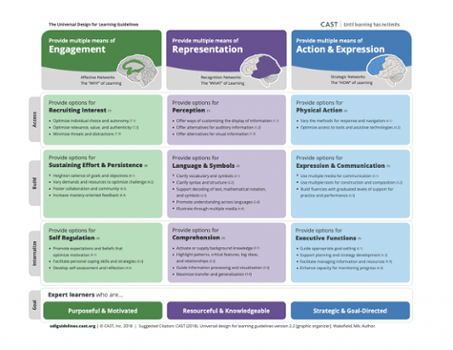
Accessible PDF of the UDL Graphic Organizer
Learn more about UDL:
Live Captions
Zoom
At this time, we do not have a method by which Zoom can automatically caption synchronous classes/meeting. There is a workaround for those who use either PowerPoint or Google Slides to conduct their lectures. Both presentation applications have closed captioning capabilities.
Google Meet
Google Meet does allow for automatic closed captioning. Learn how to use Google Meet for synchronous classes and learn how to turn on the automatic closed captions in Google Meet.
Recorded Transcripts or Closed Captions
Zoom
Zoom’s recorded meetings will automatically create a transcript file that is synched up with the recording on playback. This can ONLY be done if you record the Zoom meeting/class “on the cloud” instead of to your computer. Learn how to set Zoom Recordings to create transcripts.
VoiceThread
VoiceThread will create automatic closed captions that you can edit for errors if you so choose. Tutorial: VoiceThread Tutorials >> Accessing VoiceThread’s Accessibility Features.
YouTube
YouTube will create automatic closed captions that you can edit for errors if you so choose. Tutorial: An Easy Way to Create Closed Captions and Subtitles.
Quizzing/Testing Accommodations
Akindi
Did you know that you can use Akindi to deliver online assessments in addition to face-to-face bubble sheet assessments? Well you can! This is a great method for delivering online tests that contain a lot of diagrams, charts, and math formulas. We have a full guide available at https://bit.ly/2CkfImX
GIVING EXTRA TIME TO SNAP STUDENTS
You can even adjust the test times for specific students.
From the ‘Online Assessment Status’ page, you’ll have the opportunity to adjust the time limit, activation time, and deadline for selected students that may require accommodations.
-
- Select students from the table by clicking on the checkboxes, clicking on the ‘Actions’ dropdown menu, and selecting ‘Configure Online Assessment’.
- Progress to ‘Step 2: Customize Schedule’ where you can make timing adjustments for the students you selected. Click ‘Save & Continue’ to return to the ‘Online Assessment Status’ page.
OAKS
From the Restrictions tab when creating/editing a quiz you can search and assign specific users a different set of quiz availability dates and late submission properties. Special access properties enable you to increase the time limit for special-needs users and allow different start and end dates for individual users.
Click Add Users to Special Access to create special access to a quiz. After you finish modifying special access properties and users' permissions, click Add Special Access. View a video tutorial on Granting Special Access to Students in a Quiz.
ACCESSIBILITY
It is your professional and legal responsibility as an educator to make all of your materials accessible to all students. There are a few basic things you can do to ensure this is the case.
Required:
- Alternative text on images (alt text) in OAKS and within documents you create. Learn more about alt text and how to add it to different file types.
- Closed captioning or audio/video transcript of all audio or video used in class whether created by you or another source. Learn more about live transcripts and closed captioning audio and video.
- Making as accessible PDF – Learn how to make your PDFs accessible by all.
- Ensure all links/hyperlinks are descriptive and/or text within a sentence to foster readability. Avoid naming links “click here.” Instead name the link something meaningful to the end user, such as “the College of Charleston.” Learn more about naming links in a document, presentation, or in OAKS.
- In synchronous meetings, always turn on the Live Transcript or Live Captions option so students can turn on live captioning if they need it. Learn more about live transcripts and closed captioning audio and video.






